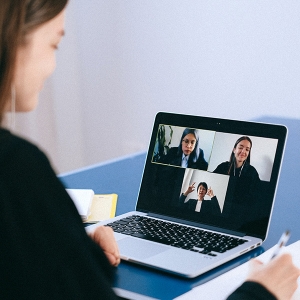How to Save your Virtual Event's Audio

Have you ever logged on to watch a live event with great speakers and excellent branding, only to find that when the first session starts, the poor sound quality makes it almost unwatchable?
After all the work that goes into pulling a virtual event together, the last thing you want is to have audio quality ruining the production value. As everyone is working from home, expectations have changed, and in many ways this ‘at home’ look can add a personal touch to your event. However, bad audio quality will put people off listening to your speakers, even more so than a bad camera, so it’s essential to get it right. But how can you achieve this without having an AV team setting up and testing everything in everyone’s home beforehand?
With Covid restrictions and speakers who are potentially spread out across the world, audio quality has started to feel like a wild card that you have no control over. In fact, there’s actually a lot you can do, and most of it is pretty cheap and easy, as long as you prepare in advance. Here’s our guide of steps you can take in order to achieve clean audio quality that won’t distract, leaving the audience clear to focus on what really matters - the speaker themselves.
1) Buy a microphone
However, a microphone doesn’t need to be the first thing you try - it might be the case that there are other options you missed, so don’t worry if buying and shipping microphones isn’t a viable option for you.
2) Record somewhere quiet
Audio can be adjusted somewhat in post-production, but it’s best if you rule out issues beforehand, and finding somewhere quiet to record is the best possible way to do so. If you share a house with others, make sure they know when you are recording (or if they are a noisy pet, make sure they are in another room from you). Any phones or other devices should be set to silent, and any background music switched off.
Another often overlooked issue is if there is a boiler, dishwasher or washing machine on. Plan ahead to avoid this being heard in your recording! If you find that your machine struggles with video and has very loud fans, you should ensure every programme not required for your session is closed, and if you are able to do so, you should temporarily turn your fans down or off for the duration of the recording.
If you are running the session, you might want to run through this checklist with your session guests before the recording starts.
3) Wear headphones
A lack of headphones is the main culprit for audio problems. When you wear headphones, it prevents sounds from other speakers being picked up and giving you weird feedback, resulting in a much clearer sound. Just make sure the wires aren’t tangled, and if you are using an attached microphone, that this isn’t brushing against any fabrics that might cause problems.
Adding headphones is a quick way to improve audio in a live setting. If you’re pre-recording, Camflare allows you to record each guest on a separate audio track, which means you can easily edit out any overlapping audio.
Try Camflare Out Today

Basic
- Download recordings
- Recordings up to 30 seconds in duration
- Record video up to 720p*
- Unlimited number of remote contributors
- Upload to Dropbox
- Teleprompter
- One concurrent admin user

Professional
Pay annually save 20% $240
- Download recordings
- Recordings up to 20 minutes in duration
- Record video up to 720p*
- Unlimited number of remote contributors
- Upload to Dropbox
- Teleprompter
- One concurrent admin user

Enterprise
- Download recordings
- Extended recording duration
- Record video up to 1080p*
- Unlimited number of remote contributors
- Upload to Dropbox
- Teleprompter
- Add your own logo to the studio
- Unlimited concurrent admin users
* Maximum recording resolution when using Camflare's mobile app. Recordings made in web browser will match the maximum resolution of the camera connected.
4) Test Beforehand
There can be all sorts of reasons for poor audio quality, and this guide will help you to pinpoint those issues in order to fix them. However, it takes time to figure them out and so planning ahead is a must! It’s a good idea to arrange a test session with your speakers so that you can identify their set up and figure out your next steps. You might have tuned out certain noises, so try recording a short test that you can play back after.
If you can’t organise this in advance of the recording date, you should ensure that you have at least half an hour of additional time in order to sort everything out.